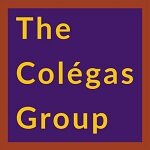Making “Ctrl+” Your New Best Friend
Photo: pixabay.com
In the 2016 movie, “Hello, My Name is Doris”, Sally Fields plays a woman in her 60s working in an advertising company. She appears to be the only person in the office in that age group. She actually wears two sets of glasses in order to work on her computer. While watching that movie, I felt her frustration. My eyes are pretty good, but not perfect. I’ve worn glasses since I was 9.
It has always been difficult for me to read small print but age has certainly made this a tad more difficult. I’ve tried bifocals, but struggled with the lenses. I now have three pairs of glasses floating around the house. One of them allows me to work at my computer with comfort, another is for driving and the third is for everything in between. I’m becoming Doris!
Before the ubiquity of computers in the workplace, folks regularly used a magnifying glass to read paper reports. I remember one of my professors using one to read the paper in the cafeteria. Computers have brought almost all forms of print up-close, but the problem is still there: the font is often too small.
Now we need to lean so close to read that pixelated text that anyone seeing us wonders if we think it’s a place to climb into – no joke, I was asked this once. But the computer exists to make life easier with commands, and there is a very simple solution to our problem.
Meet your new best friend: “Ctrl+”.
This nifty keystroke combination will not only save your eyes and neck (from straining forward to read the small print), but frustration and paper, if like me you just give in and print it out so you can read it with a magnifying glass! (yes, I’ve done it).
Whenever you are browsing the web, looking at a PDF document, and also in most programs, if you need to increase the size of the text, just press “Ctrl” and then the “+” (plus sign) keys one after the other [For older Macs, it is the “Apple” key, and the “+” key]. You can press these keys multiple times until the font is at a comfortable size for you. It won’t change the document or webpage, just how you see it on the screen. To return the screen to regular size font, you press “Ctrl” (or “Apple”) then “-” (minus sign). That reduces the font back down.
Yes, I know that many techy folks already knew about this key combination. That said I’ve also come across some cell phone only Gen-Z folks who didn’t know this, so there’s that too. The fact is, we all can learn something new, and for many of us non-techy folks, CTRL+ is a life-saver.
In a previous blog, I wrote about the emerging trend of the multigenerational workplace. To that point, it is important for the mature worker to understanding how some of these simple shortcuts can really help them do their job even better. This quick and easy keystroke combination has saved me hours of frustration and it’s a great one to keep in your virtual tool-belt.